Transitioning to GA4: What Is It, Benefits & How to Switch to Google Analytics 4
Are you using Google Analytics 4 (GA4) yet? If not, you’re behind the curve — but you still have time to install it before it’s too late!
The latest version of Google Analytics is designed to make it easier than ever for businesses to measure digital marketing success. Here’s an overview of what you need to know about transitioning to GA4.
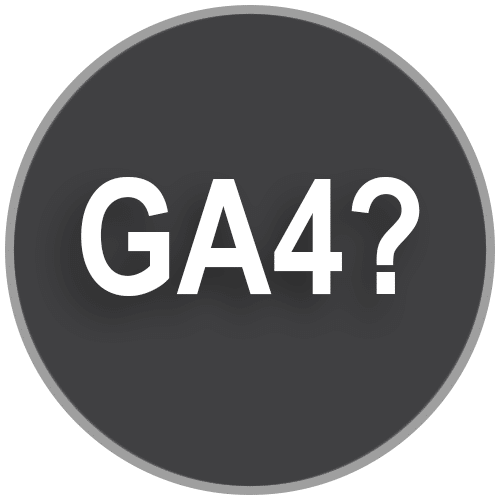
WHAT IS GA4?
Google Analytics has been an essential tool for website owners and marketers since its launch in 2005. Helping businesses of all sizes to track and analyze user behavior, measure the effectiveness of marketing campaigns, and optimize their websites for better performance., Google has now launched its latest version of the analytics platform: Google Analytics 4.
Promising to offer more powerful insights and a more comprehensive view of user behavior across all platforms, GA4 provides users with more features than ever before.
You’ll get even more valuable data from advanced analytics capabilities — such as machine learning models and real-time data, along with automated insights that can help you better understand your customers and make informed decisions about your digital marketing strategies.
Google Analytics 4 also allows users to track events across multiple platforms — including mobile, web, and apps — making it easier than ever for businesses to get a comprehensive view of customers’ activities online.
WHAT ARE THE BENEFITS OF USING GOOGLE ANALYTICS 4?
There are plenty of benefits associated with using GA4. Here are a few advantages for your business:
-
- Gain deeper insights into your customers’ behaviors using powerful machine learning models and predictive analytics tools to help you make more informed decisions about your digital marketing strategies. GA4 also provides more detailed reports on user demographics, interests, and behavior, enabling businesses to create more targeted and personalized marketing campaigns.
- Monitor performance easily across multiple devices in real time so you can quickly identify any issues or opportunities you may have missed in the past. With GA4, your business can track user behavior on your websites, mobile apps, and even offline events, giving you a complete view of user interactions and behavior.
- Improve data privacy using advanced data modeling techniques to analyze user behavior without compromising user privacy. With increasing concerns around data privacy, GA4 has built-in data controls that allow businesses to control how data is collected, processed, and used.
HOW TO TRANSITION TO GA4:
YOUR STEP-BY-STEP GUIDE TO SWITCHING TO GA4
Starting on July 1, 2023, Universal Analytics will no longer be tracked, so you must install Google Analytics 4 to see your web data. If your analytics are currently managed by inConcert, the good news is, we’ve already switched you over to GA4, so no action is needed on your part! If we don’t currently manage your analytics, we’re happy to help make the transition! Or, for those already familiar with how to properly install and configure analytics, follow the steps below. The transition from traditional Universal Analytics is relatively straightforward, but does require some planning on your part.
Set Up Your Account (Existing Google Analytics users):
1. Create GA4 Account
Start by logging into your existing account in Universal Analytics. Navigate to your Admin area, then click “GA Setup Assistant” under Property.
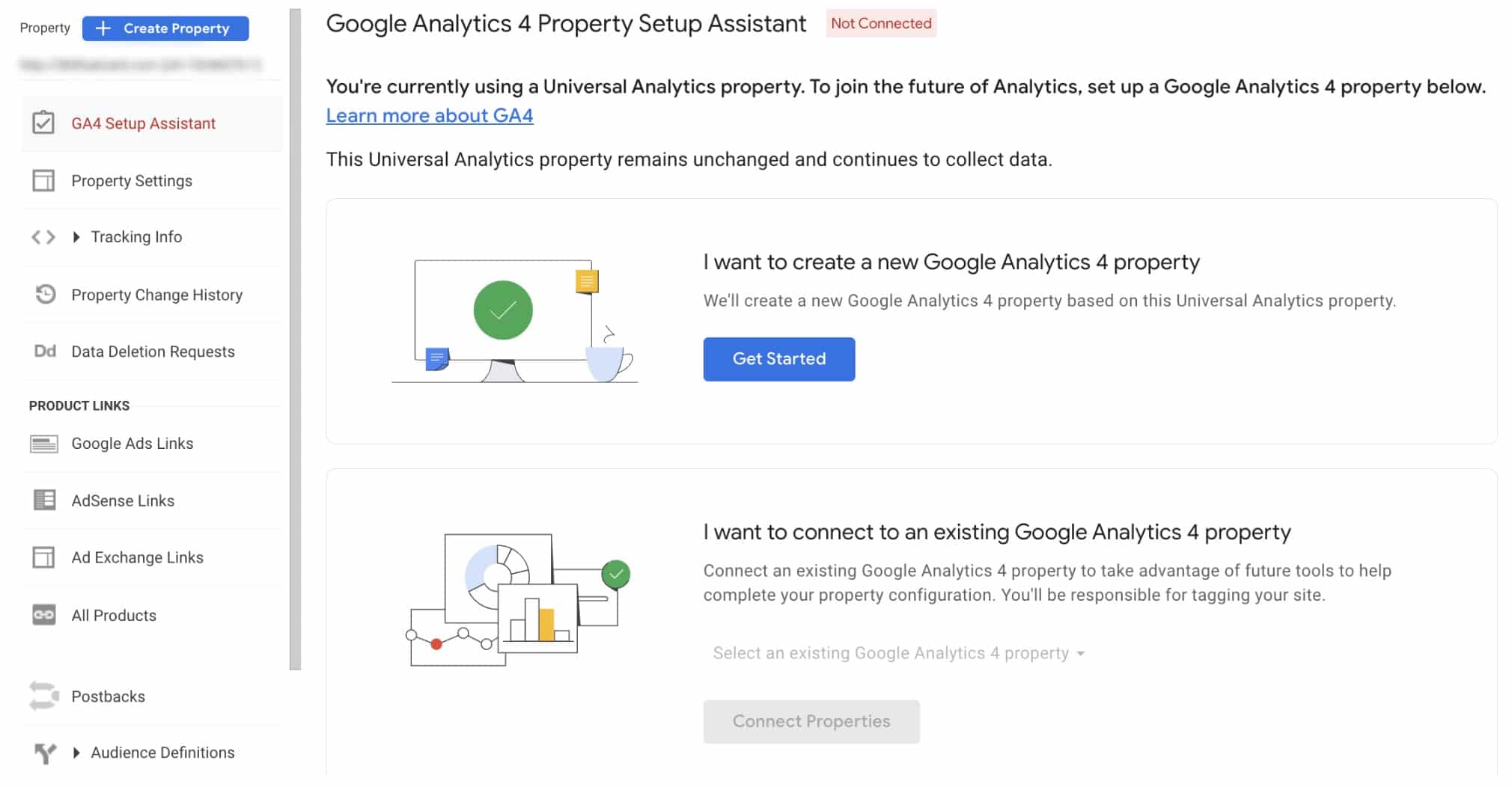
You’ll be prompted to create a new GA4, so click “Create property.” Keep all settings as is to link your existing and new analytics properties. This way, you can continue to compare Universal and GA4 data until the big changeover in July.
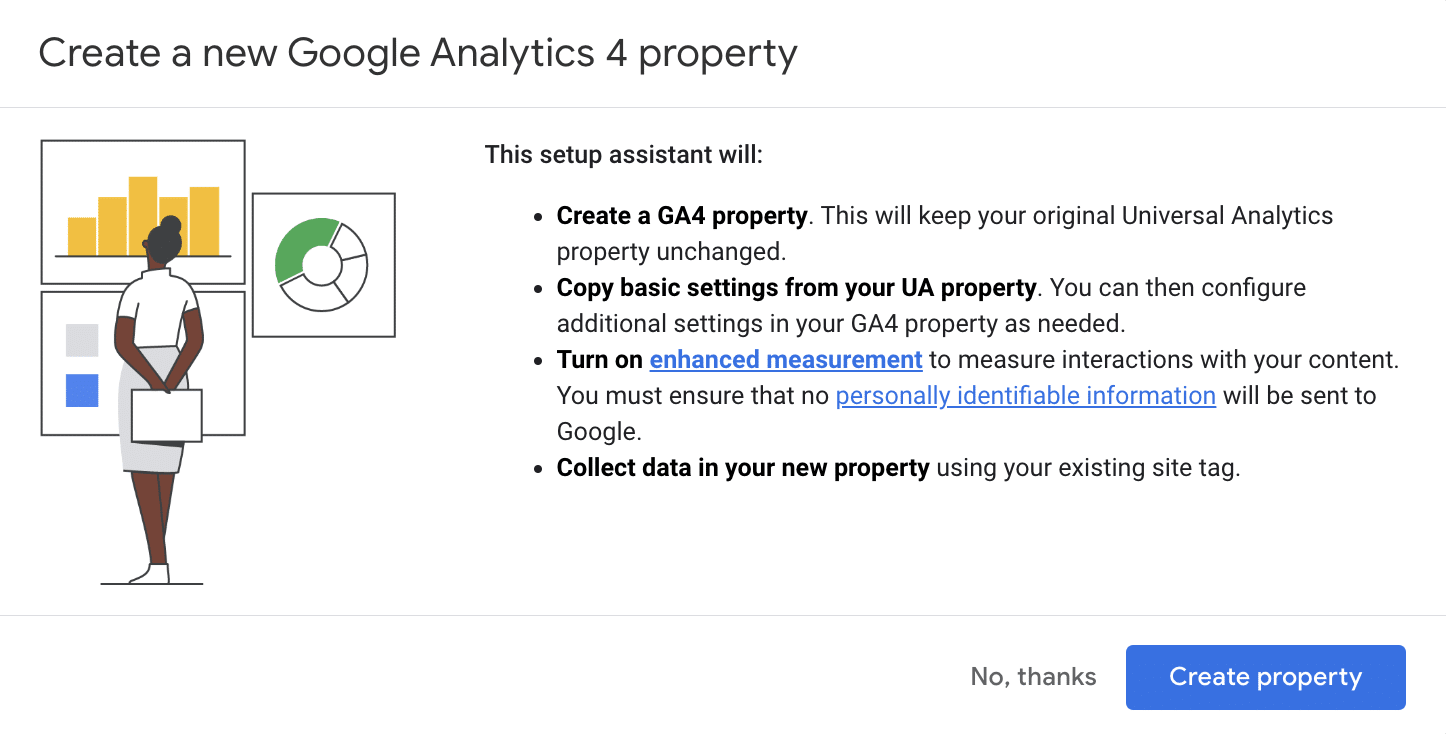
2. Get GA4 Tracking Code
Once your new or existing Google Analytics account has GA4 set up, it’s time to configure your tracking code.
Sometimes, your Universal Analytics code (or Google Tag Manager) could be new enough to integrate the new property seamlessly. In rare instances, we’ve even seen that Google will create the GA4 account on your behalf. In other words, no further installation may be needed!
To determine if that’s the case (or if you’ll need to install new code), click “Go to your GA4 property.”
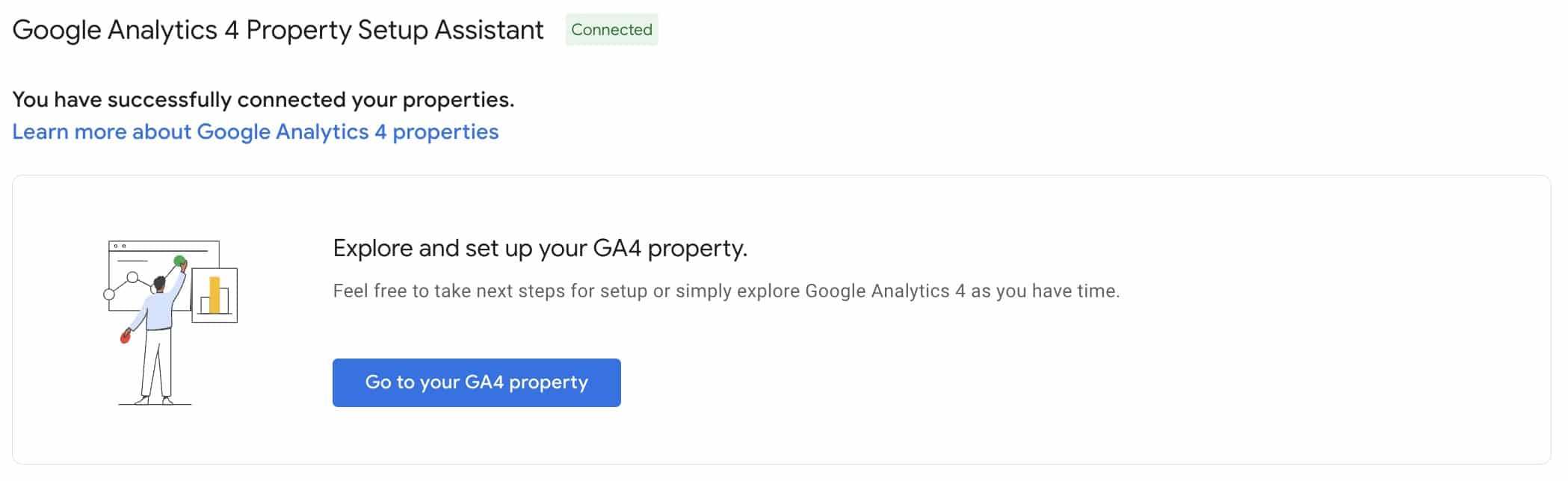
Once in your new GA4 account (now connected to your original Universal account), click “Data Streams” under Property, then click the arrow on the far right side of your screen.

Now you’ll see web stream details, telling you whether or not you have an existing tag capturing data from your website. While in some cases — again, with newer code — you might see it’s active, in most cases, you’ll need to “View tag instructions” and follow the steps to install it on your unique site. Next, follow the remainder of the steps in the section “Install the Code”
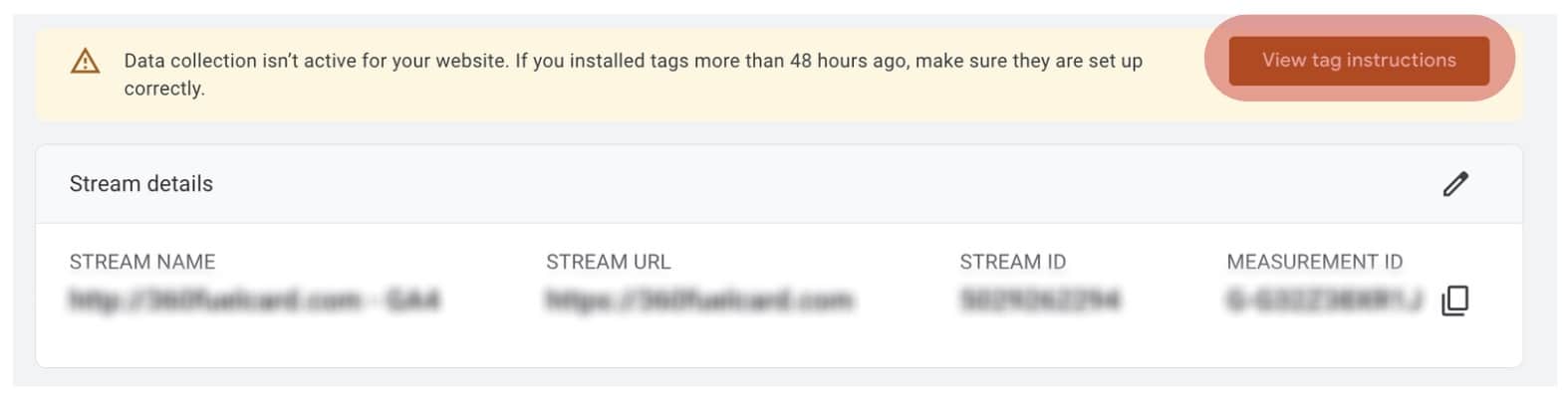
Setup Your Account (Users without an existing Analytics account):
1. Create GA4 Account
If you don’t already have an account on Google Analytics, you’ll need to create one. Use an existing Google Account to log in and follow the steps on Google Analytics.
To set up your code, choose where you’ll collect data. (In most cases, you’ll need to track your website, so choose “Web.”)
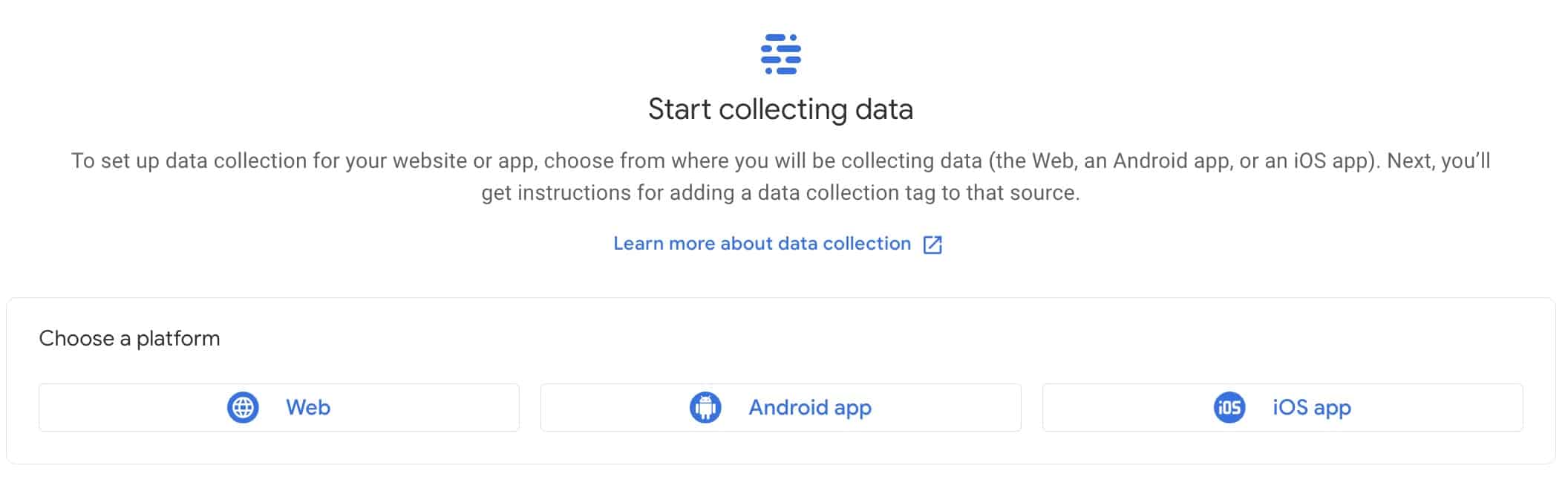
Then add your information to set up your unique data stream. While the basic settings are fine for most, you might want to check out any additional settings to ensure GA4 is set up ideally for you. Next, follow the remainder of the steps in the section “Install the Code”
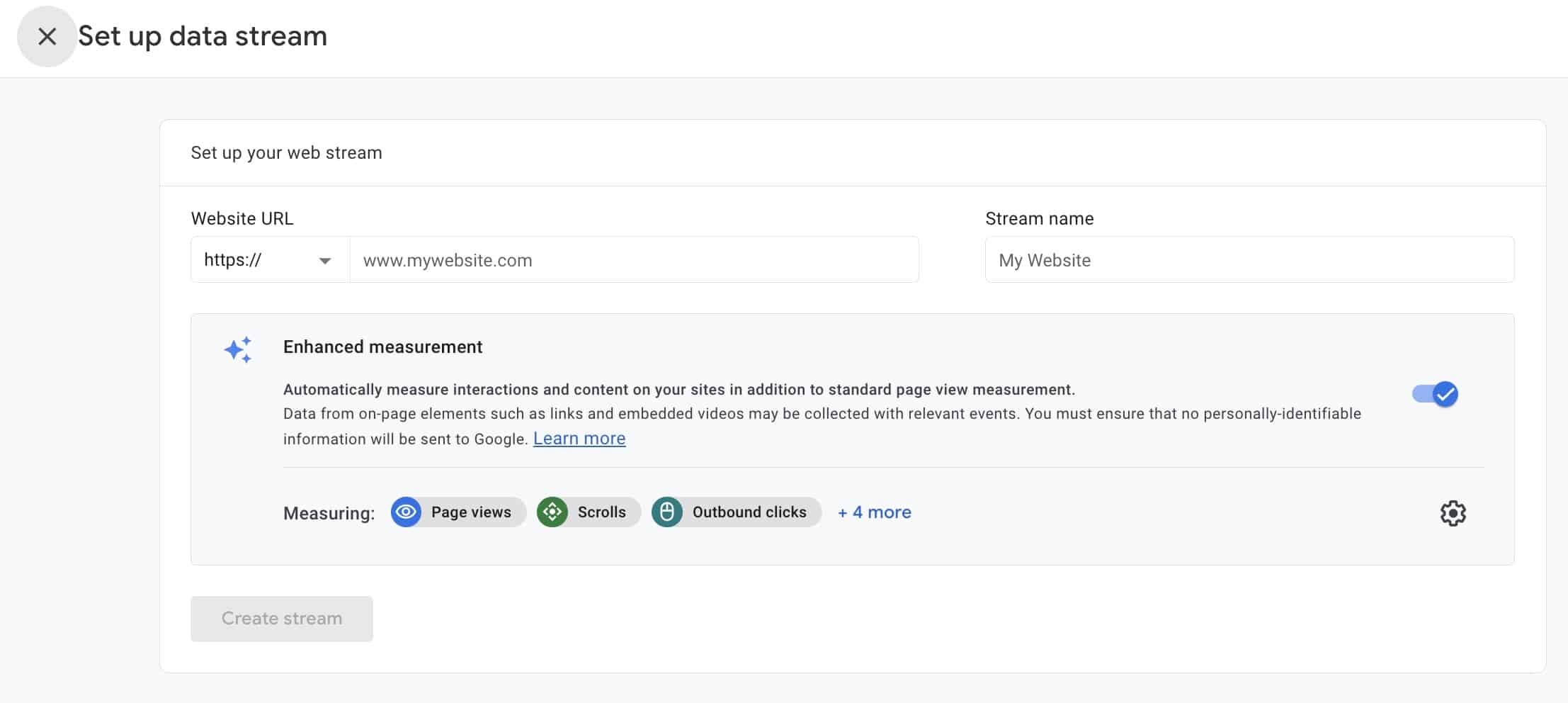
Install the Code (Both new and existing Google Analytics users can follow along from here)
3. Install the GA4 Code
Once everything is set up and configured, you’ll need to install your Google Tag code on your website. Google has made this simple in several ways — from basic HTML code to WordPress plugins.
If you need help installing Google Analytics 4 on your website, reach out and the inConcert Web Solutions team can help!
4. Test Your GA4 Code
Now that you’ve completed all the setup steps, it’s crucial to test that GA4 is running smoothly. There are two ways to do this:
a. Open your GA4 Reports > Realtime in one tab and your website in another. You’ll quickly see that your traffic is populating.
b. Or, you can navigate back to Admin > Property > Data Streams to identify if traffic is being received. You’ll see this:

5. Identify Events, Conversions & Custom Reports
Perhaps one of the most critical differences between Universal Analytics and GA4 is the latter’s ability to automatically identify key events and conversions (such as form completions or purchases). Additionally, GA4 offers a range of new reports and features you can use to gain deeper insights into user behavior.
Explore these features and create custom reports and dashboards to track metrics relevant to your unique business goals.
Stay Ahead of the Curve!
Transitioning from Universal Analytics to Google Analytics 4 may seem intimidating initially, but it doesn’t have to be if you take things one step at a time. With its advanced features and predictive capabilities, making the shift now will help ensure that your business stays ahead of the curve when measuring your digital marketing efforts!
And if transitioning to GA4 seems too overwhelming, inConcert can help!
The Secret to Website Success? Content Refreshing
The Secret to Website Success? Content RefreshingKeeping your website content up-to-date is essential for user engagement and search success. But that doesn’t mean you have to...
The Video Effect
8 Ways to Boost Engagement with VideoVideo content has emerged as one of the most powerful tools that you can use to effectively engage with your audience, boost your brand...
Google Ads and AI – What You Should Know
Google Ads and AI - What You Should KnowAI is nothing new for digital marketers. Google integrated AI into many of its ad features years ago. Responsive search ads use AI to...
Get Expert Advice. Join Our Newsletter.
Receive curated tips and practical guidance to improve your digital presence and build your brand.
